
Have you ever wanted to build your own key chain? Get a head start, download the g-code and make one today using your CNC machine. These steps will walk you through the process.
Click Here to Download the G-Code & Fusion360 File
Below is a full materials list which details the raw material and end mills you need to build your own X Key Chain.
Introduction
I went to a party several months ago and I wanted a unique gift for the hosts. At the time, I was experimenting with machined key chains and zipper pulls. By milling a relief or pocket around a letter or shape, painting the bottom of the pocket and then wet sanding the high spots, I got a pretty neat effect. This isn’t new, lots of people have done this.
Overview
I started with an image of the letter X that I liked by searching google images. I copied that into Fusion360 and traced the parts. Next, I decided how to enclose the letter. For this version, I chose a circle. I modeled the perimeter then the key chain hole. Finally, I wanted the X to stand out. I created an offset sketch to use as a tool path for an engraving feature ~.030” deep. This would fill with paint and create a nice outline of the X.
After machining the part using the tab feature in Fusion360 as the work holding method, I had a little hand finishing to remove the tabs. Next, I spray painted the entire front face. Once dry, I wet sanded the front face with 220 grit sandpaper. This removed all the paint from the high spots leaving just the pockets filled with paint. That’s all there was to it.
Alright, if you are still with me then you clearly want more details on exactly what I did.
How I did it…
Collect the Parts
Step 1 – Download or create the g-code – click Here to download a zip file that contains the following:
– Four (4) unique G-Code files, 1 for each CNC machining operation
– Fusion360 CAD file of the part with CAM tool paths
– A setup sheet that details the stock, tools, & machine operations
If you understand how to use Fusion360, you can update the design or even the CAM to suit the end mill sizes you have on hand. If not, you can ignore the Fuion360 file and just use the g-code files and corresponding end mills.
Step 2 – Order or scrounge your supplies.
Raw Material – I started with a piece of 6061 aluminum that was ¼” (.25”) thick and ~ 2.5” square. The link below provides a source for the material if you do not already have some on hand. Note several of the following are affiliate links. If you choose to purchase using the links, I earn a commission on the sale.
1/4″ THK X 2-1/2″ x 12″ Aluminum Flat Bar, 6061
End Mills – Would you believe this simple little key chain requires 4 different end mills? They are listed below. Again, product links are proved but if you have the correct size on hand, by all means use those.
Operation 1 – 3/16 Flat Endmill – Face the part, rough out the pocket, drill the key chain hole & profile the part
Operation 2 – 5/64″ Diameter Flat Endmill, 3/16″ LOC, 1-1/2″ OAL, 1/8″ Shank – Clean up the pocket detail in the areas where the 3/16 end mill does not fit
Operation 3 – 3/16 Ball End Mill – Adds the fillet by the key chain hole
Ball Nose End Mill Set, 1/8″-1/2″, 6 Piece Often I find these small sets to be a better value given the cost of purchasing individual end mills.
Single 3/16 Ball Nose End Mill
Operation 4 – ¼” (.25) Diameter Chamfer End Mill, 2-1/2″ Length – Used for the engraving to outline the letter X
Prepare the Stock
Step 3 – Cut the raw material (stock) slightly oversize. If you have your own stock then I recommend adding an 1/8 inch to both the length and width. We will trim this down in the next step.
Stock Dimensions – Aluminum plate 6061 .25” THK 2.5” wide x 2.5” long
Step 4 -Make two parallel sides on the raw material so that it will clamp securely in the vise. I do this by standing the material on end in the vise and milling one edge. I use my CNC machine like a manual mill and jog the machine to create the flat edge. Next, I flip the stock 180° so that the flat edge is now against the bottom of my vise. Jog the machine manually to flatten the edge.
Step 5 – Draw two lines on the part using a pencil or Sharpe that connect opposite corners. See the example below. This gives the center of the stock which we will use later for our x = 0 and y = 0.
Step 6 – Place the raw material in the vise with the parallel sides against the vise jaws. I have a set of step jaws in my vise so I do not need parallels. If you do not have step jaws then grab a set of parallels so that the top of the part is just slightly above the vise jaws.
Step 7 – Set the machine X & Y = 0 at the center of the stock. Jog the machine to the intersection of the lines and select “Reset X Axis” to zero X and “Reset Y Axis” to zero Y in Universal gCode Sender.
Step 8 – Load the 3/16 flat end mill into the machine and set Z = 0 at the top of the stock. I like to use the paper method by carefully jogging the machine down and hold a piece of paper between the stock and the bottom of the end mill. I wiggle the paper as I jog the tool closer to the top of the stock. When I cannot wiggle the paper anymore, I set this to Z = 0. Note, your Z height will be off by the thickness of the paper (typically .003”) but as long as we use the same paper for each of the Z = 0 settings for all the tools, we will be fine.
The completed tool paths are detailed in the picture below.
Machine the Part
Step 9 – Run operation 1 (op 1) – Find the g-code file named “X_Chain_Op1_RevA.nc” and run this file.
Step 10 – Load the 5/32 flat end mill into the machine and set Z = 0 at the top of the stock. Use the paper method described above.
Step 11 – Run operation 2 (op 2) – Find the g-code file named “X_Chain_Op2_RevA.nc” and run this file.
Step 12 – Load the chamfer end mill into the machine and set Z = 0 at the top of the stock. Use the paper method described above. Be extra careful here to ensure you do not drive the point into the stock.
Step 13 – Run operation 3 (op 3) – Find the g-code file named “X_Chain_Op3_RevA.nc” and run this file. If the engraving is not deep enough for you, go back and set your Z = 0 a few thousands (.005”) below the top of the stock and re run the file. This will make the engraving deeper. You can repeat until you get the desired look.
Step 14 – Load the 3/16 Ball end mill into the machine and set Z = 0 at the top of the stock. Use the paper method described above.
Step 15 – Run operation 4 (op 4) – – Find the g-code file named “X_Chain_Op4_RevA.nc” and run this file.
The finished part in the mill ready to be pulled out should look similar to the image below.
Step 16 – Remove the part from the mill and deburr as needed.
Paint and Finish
Step 17 – Cut the tabs to remove the part from the stock. I like to use a pair of heavy duty wire cutters to cut the tabs. I usually wear gloves for this step since the stock can be sharp.
Step 18 – Clean up the perimeter of the key chain with a rotary tool using a sanding wheel and scotch brite wheel.
Note – I used an older Dremel® model similar to the one pictured below fitted with a flex shaft. I had no idea how much I would like using the flex shaft. I rarely us my Dremel® without it.
Dremel 3000-1/25 120-volt Variable Speed Rotary Tool Kit
Dremel 225-01 Flex Shaft Attachment
Step 19 – Use masking tape to mask the edges of the key chain where you don’t want to get the paint.
Step 20 – Spray the key chain with paint. I found a few lighter coats work best. See the image below.
 The key chains painted, yes I made two!
The key chains painted, yes I made two!
Step 21 – Let the paint dry. Yes, this is a step. If you don’t let the paint dry, as you sand, the grit and dust will stick to the paint in the pocket you are trying to keep nice an clean.
Step 22 – Locate some 220 grit sand paper and get it wet. Also wet the face of the key chain with the pocket. This will help keep the sanding dust from sticking to the paint. Place the sand paper on a flat surface on sand the key chain (face down) in circular motion
Step 23 – Rinse with water and dry
Step 24 – Congratulations, you are done!
Conclusion
I really enjoy giving hand made gifts. Not only do I have fun building the gift but I get a great deal of satisfaction knowing the gift is one of a kind. Or in this case, two of a kind since I did make two.
What projects are you working on next? I would love to hear about them. Feel free to leave a comment below with your next project. I am already working on a fidget spinner design. Yes, I am late to the game but look forward to the challenge.
Again click below to download the project file and build your key chain.
Click Here to Download the X Key Chain Project Files
Thanks for reading. Until next time… Tim
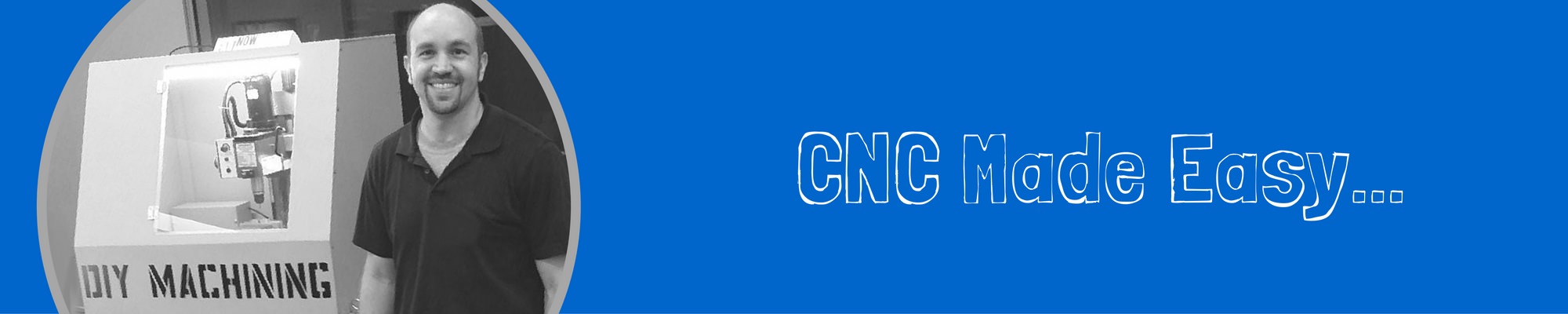



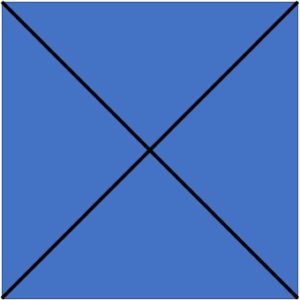





What vice are you using?
Hi Jimmy, I am using a 4″ CNC vice from ebay. Click here for the link. For the price, it’s hard to beat. I am really happy with it. I made a pair of custom clamps that secure it to the mill table. These let me slide the vice forward and backward on the Y-axis.